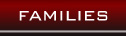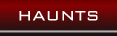Blood, Lumen, and Cider Containers Version 7: Update and Trade-In
September 21st, 2017 by Lyle MaeterlinckToday we’re announcing the release of Vital Blood, Lumen, and Cider containers version 7. This update contains a few minor script updates, and more extensive updates on the actual meshes themselves. Here is a list of updates we’ve made to these containers:
- On the Cider Barrels, Casks, and Bone and Iron Prisms, the meshes have been updated with new UV maps to allow us to release more extensive custom and rare textures and gacha textures for these items. Bone and Iron Prisms now include a “cabinet” around the central crystal that can be textured or transparent, depending on the texture released.
- Bug fixes:
- On tanks, the local chat that was printed when the ‘info’ button was pressed reported the incorrect access mode. It reported ‘Fill Only’ when it was actually ‘Fill / Drink’, and vice versa. The mode was being set correctly and displayed correctly in the hover text, just reported incorrectly to the owner when the info button was pressed, and this has been fixed in version 7.
- The Next / Previous buttons weren’t working on the texture menus if there were more textures than would fit on a single menu, this has been fixed.
- We fixed a few minor things regarding textures, and making sure that all containers have the correct texture displayed on rez.
Trading In Your Containers
If you’ve purchased any kind of container from Liquid Designs in the past, you should automatically be delivered an object called ‘Bloodlines Container Trade-In Machine’. It will come from a server named ‘Liquid Update System’. The machines may take some time to deliver, but if you want to get yours right away, you can come to any Bloodlines store and click on the vendor titled ‘Container Trade-In Machine’, and it will be delivered to you.
You’re not required to update your containers, but this machine gives you the option to. The trade-in machine will work for any container that has a button labeled ‘Select’ on the main menu. We added ‘Select’ buttons to containers starting with version 2 to allow the containers to interface with other objects like siphons, bottles, and refill stations. Version 2 was released in the summer of 2008. Any new container bought since then should have a select button, and should be able to be traded in with the trade-in machine. So, the only containers that won’t be able to be traded in are ones purchased in the first few months that Bloodlines was released.
You can use the trade-in machine on one container at a time to trade them in. The trade in process works like this:
- Rez your Bloodlines Container Trade-In Machine near your containers. Make sure that the container you wish to trade in does not have a custom texture applied to it, make sure it has a default texture applied. You can set this by touching your container and selecting Texture > Default, and then selecting one of the options. If you don’t have any custom texture licenses, the menu will skip the ‘Default’ selection screen, and go straight to your default textures.
- Touch the machine, you will get a menu with ‘Start’ and ‘Cancel’ options. Press start to begin.
- Touch your container, and press the ‘Select’ button on the menu.
- Your container will be checked by our system to see if it can be traded in. If it can’t, you will get a message in local chat and the process will be canceled. If it can, you will get another menu with ‘Trade’ and ‘Cancel’ buttons on it. Press Trade to trade in your container.
- If your container was full, you will be delivered a new Version 7 full container.
- If your container was empty, you will get a new Version 7 empty container.
- If your container was partially full, you will get a new Version 7 empty container, and any Vital Blood, Lumens, or Cider that was contained in it will be moved to your Metric Reserve. You can view the amounts of your metric reserve by going to your Blood Cellar, Lumen Vault, or Cider Tavern (click on your container icon on your Bloodlines profile) on slbloodlines.com. You can access these metrics through the refill stations on Liquid Estate.
- Your old container will be remotely deactivated and emptied. Please delete or discard your old container in order to reduce the possibility of confusion when old deactivated containers show up in your inventory. If you really want to keep your old container, we can’t stop you, but we recommend keeping them organized and separated in your inventory, perhaps in a folder named “Deactivated containers”. It goes without saying, but do not try to sell or transfer away these old containers.
Also, a word of warning to anyone who wants to purchase aftermarket containers: there will inevitably be some who will try to con others into buying their old deactivated containers. There have always been deactivated containers floating around out there for various reasons. Be careful and never purchase a container without testing it yourself. See our post on how to buy an aftermarket blood container.